Turtle manual
Turtle is a simple interpreter for turtle graphics.
Prerequisite and compiling
Turtle is written in C language. You need:
- Linux. Turtle is tested on ubuntu 22.10
- gcc, meson and ninja
- gtk4
It is easy to compile the source file of turtle. If you want tp
install it in your local area, put an option
--prefix=$HOME/.local to your meson command line. Then, it
will be installed under $HOME/.local/bin. The instruction
is:
$ meson setup --prefix=$HOME/.local _build
$ ninja -C _build
$ ninja -C _build installIf you want to install it in the system area, no option is necessary.
It will be installed under /usr/local/bin.
$ meson setup _build
$ ninja -C _build
$ sudo ninja -C _build installType the following command then turtle shows the following window.
$ turtle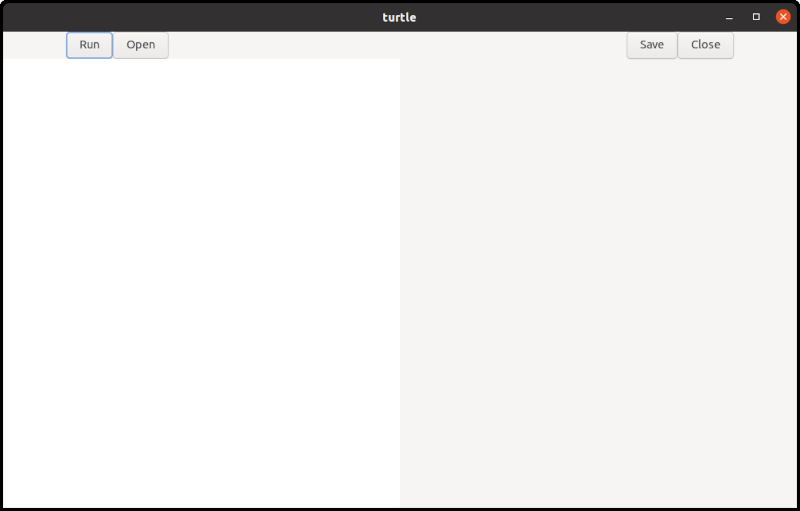
The left half is a text editor and the right half is a surface. Surface is like a canvas to draw shapes.
Write turtle language in the text editor and click on
run button, then the program will be executed and it draws
shapes on the surface.
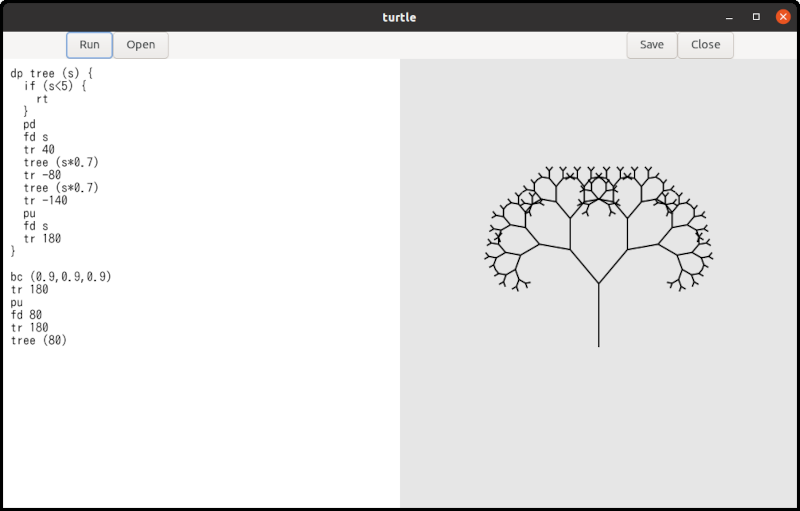
If you uncomment the following line in turtle.y, then
codes for debug will also be compiled. Turtle shows the status to the
standard output, but the speed is quite slow. It is not recommended
except you are developing the program.
/* # define debug 1 */Example
Imagine a turtle. The turtle has a pen and initially it is at the center of the screen, facing to the north (to the north means up on the screen). You can let the turtle down the pen or up the pen. You can order the turtle to move forward.
pd
fd 100- pd: Pen Down. The turtle put the pen down so that the turtle will draw a line if it moves.
- fd 100: move ForwarD 100. The turtle goes forward 100 pixels.
If you click on run button, then a line segment appears
on the screen. One of the endpoints of the line segment is at the center
of the surface and the other is at 100 pixels up from the center. The
point at the center is the start point of the turtle and the other
endpoint is the end point of the movement.
If the turtle picks the pen up, then no line segment appears.
pu
fd 100The command pu means “Pen Up”.
The turtle can change the direction.
pd
fd 100
tr 90
fd 100The command tr is “Turn Right”. The argument is angle
with degrees. Therefore, tr 90 means “Turn right by 90
degrees”. If you click on the runbutton, then two line
segments appears. One is vertical and the other is horizontal.
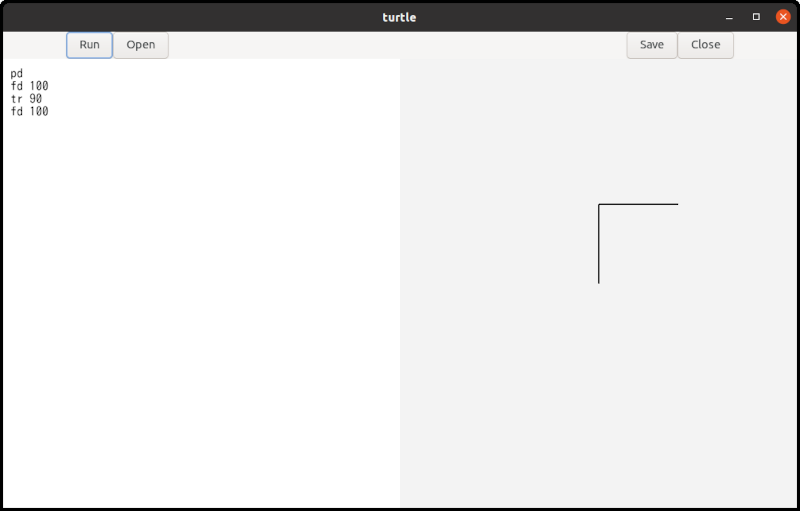
You can use tl (Turn Left) as well.
Background and foreground color
Colors are specified with RGB. A vector (r, g, b) denotes RGB color. Each of the elements is a real number between 0 and 1.
- Red is (1.0, 0.0, 0.0). You can write (1, 0, 0) instead.
- Green is (0.0, 1.0, 0.0)
- Blue is (0.0, 0.0, 1.0)
- Black is (0.0, 0.0, 0.0)
- White is (1.0, 1.0, 1.0)
You can express a variety of colors by changing each element.
There are two commands to change colors.
- bc: Background Color.
bc (1,0,0)changes the background color to red. This command clear the surface and change the background color. So, the shapes on the surface disappears. - fc: Foreground Color.
fc (0,1,0)changes the foreground color to green. This command changes the pen color. The prior shapes on the surface aren’t affected. After this command, the turtle draws lines with the new color.
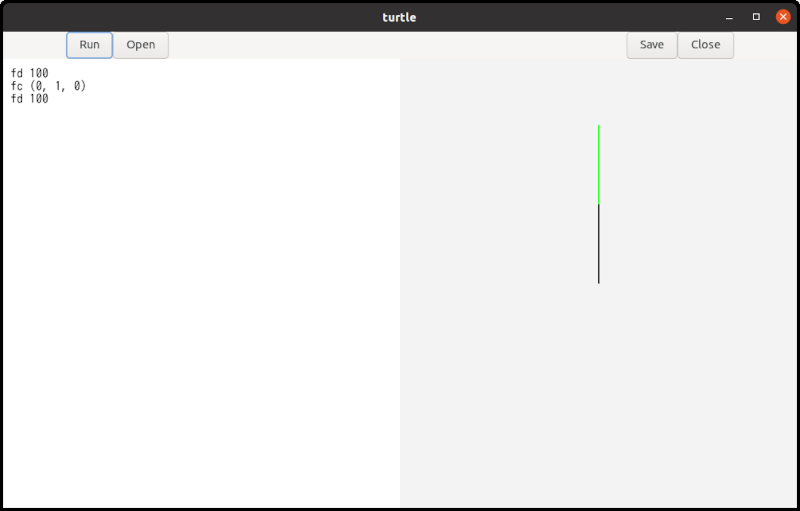
Other simple commands
- pw: Pen Width. This is the same as pen size or line width. For
example,
pw 5makes lines thick andpw 1makes it thin. - rs: ReSet. The turtle moves back to the initial position and direction. In addition, The command initialize the pen, line width (pen size), and foreground color. The pen is down, the line width is 2 and the foreground color is black.
An order such as fd 100, pd and so on is a
statement. Statements are executed in the order from the top to the end
in the program.
Comment and spaces
Characters between # (hash mark) and \n
(new line) are comment. If the comment is at the end of the file, the
trailing new line can be left out. Comments are ignored.
# draw a triangle<NEW LINE>
fd 100 # forward 100 pixels<NEW LINE>
tr 120 # turn right by 90 degrees<NEW LINE>
fd 100<NEW LINE>
tr 120<NEW LINE>
fd 100 # Now a triangle appears.<EOF><NEW LINE> and <EOF> indicate newline code and end of file respectively. The comments in the line 1, 2, 3 and 6 are correct syntactically.
Spaces (white space, tab and new line) are ignored. They are used only as delimiters. Tabs are recognized as eight spaces to calculate the column number.
Variables and expressions
Variables begin alphabet followed by alphabet or digit. Key words
like fd or tr can’t be variables.
Distance and angle5 are variables, but
1step isn’t a variable because the first character isn’t
alphabet. Variable names are case sensitive. Variables keep real
numbers. Their type is the same as double in C language.
Integers are casted to real numbers automatically. So 1 and 1.0 are the
same value. Numbers begin digits, not signs (+ or
-).
- 100, 20.34 and 0.01 are numbers
- +100 isn’t a number. It causes syntax error. Use 100 instead.
- -100 isn’t a number. But turtle recognizes it unary minus and a number 100. So turtle calculate it and the result is -100.
- 100 + -20: This is recognized 100 + (- 20). However, using bracket, 100 + (-20), is better for easy reading.
distance = 100
fd distanceA value 100 is assigned to the variable distance in the
first line. Assignment is a statement. Most of statements begin with
commands like fd. Assignment is the only exception.
The example above draws a line segment of 100 pixels long.
You can use variables in expressions. There are 8 kinds of calculations available.
- addition: x + y
- subtraction: x - y
- multiplication: x * y
- division: x / y
- unary minus: - x
- logical equal: x = y. This symbol
=works as==in C language. - greater than: x > y
- less than: x < y
The last three symbols are mainly used in the condition of if statement.
Variables are registered to a symbol table when it is assigned a value for the first time. Evaluating a variable before the registration isn’t allowed and occurs an error.
If statement
Turtle language has very simple if statement.
if (x > 50) {
fd x
}There is no else part.
Loop
Turtle has very simple loop statement. It is rp (RePeat)
statement.
rp (4) {
fd 100
tr 90
}The program repeats the statements in the brace four times.
Procedures
Procedures are similar to functions in C language. The difference is that procedures don’t have return values.
dp triangle (side) {
fd side
tr 120
fd side
tr 120
fd side
}
triangle (100)dp (Define Procedure) is a key word followed by
procedure name, parameters, and body. Procedure names start alphabet
followed by alphabet or digit. Parameters are a list of variables. For
example
dp abc (a) { ... ... }
dp abc (a, b) { ... ... }
dp abc (a, b, c) { ... ... }Body is a sequence of statements. The statements aren’t executed when the procedure is defined. They will be executed when the procedure is called later.
Procedures are called by the name followed by arguments.
dp proc (a, b, c) { ... ... }
proc (100, 0, -20*3)The number of parameters and arguments must be the same. Arguments can be any expressions. When you call a procedure, brackets following the procedure name must exist even if the procedure has no argument.
Procedure names and variable names don’t conflict.
dp a () {fd a}
a=100
a ()This is a correct program.
- 1: Defines a procedure
a. A variableais in its body. - 2: Assigns 100 to a variable
a. - 3: Procedure
ais called.
However, using the same name to a procedure and variable makes confusion. You should avoid that.
Recursive call
Procedures can be called recursively.
dp repeat (n) {
n = n - 1
if (n < 0) {
rt
}
fd 100
tr 90
repeat (n)
}
repeat (4)Repeat is called in the body of repeat. The call to itself is a
recursive call. Parameters are created and set each time the procedure
is called. So, parameter n is 4 at the first call but it is
3 at the second call. Every time the procedure is called, the parameter
n decreases by one. Finally, it becomes less than zero,
then the procedures return.
The program above draws a square.
It shows that we can program loop with a recursive call.
Fractal curves
Recursive call can be applied to draw fractal curves. Fractal curves appear when a procedure is applied to it repeatedly. The procedure replaces a part of the curve with the contracted curve.
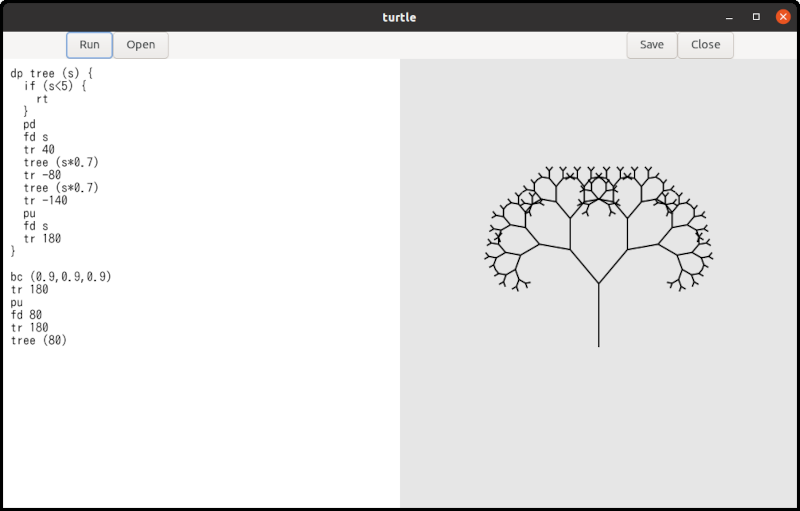
This shape is called tree. The basic pattern of this shape is a line segment. It is the first stage. The second stage adds two shorter line segments at the endpoint of the original segment. The new segment has 70 percent length to the original segment and the orientation is +30 or -30 degrees different. The third stage adds two shorter line segments to the second stage line segments. And repeats it several times.
This repeating is programmed by recursive call. Two more examples are shown here. They are Koch curve and Square Koch curve.
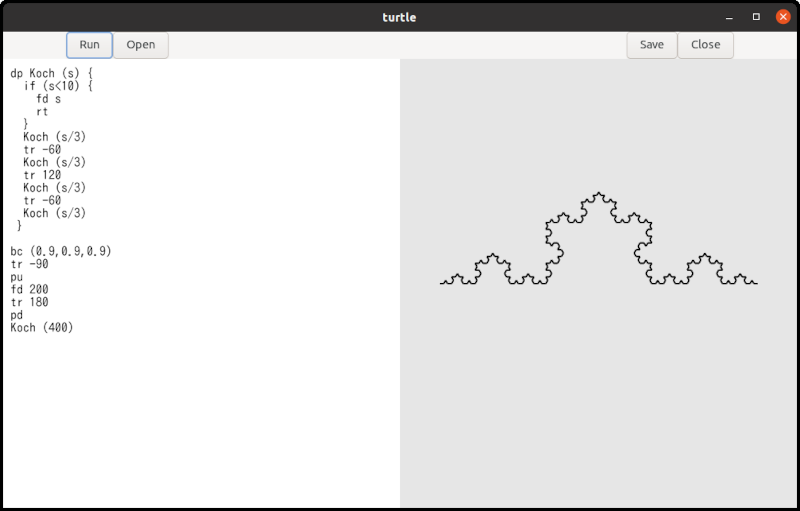
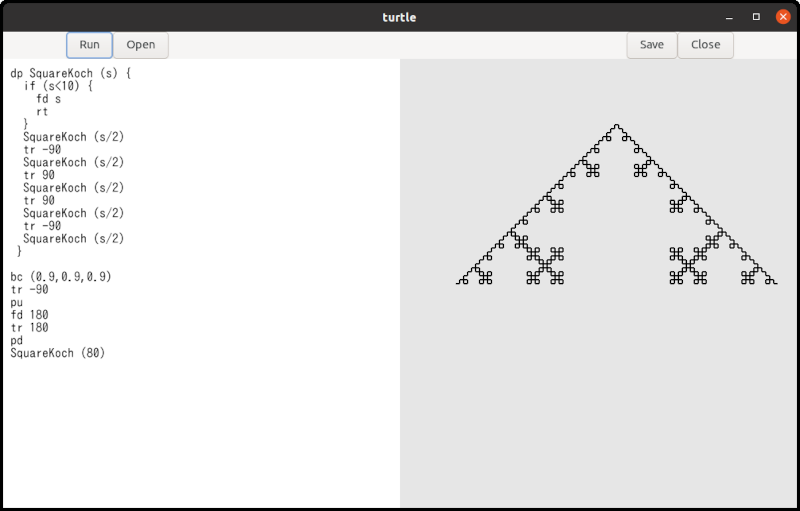
Tokens and punctuations
The following is the list of tokens.
Keywords:
- pu: pen up
- pd: pen down
- pw: pen width = line width
- fd: forward
- tr: turn right
- tl: turn left
- bc: background color
- fc: foreground color
- if: if statement
- rt: return
- rs: reset
- rp: repeat
- dp: define procedure
identifiers and numbers:
- identifier: This is used for the name of variables, parameters and
procedures. It is expressed
[a-zA-Z][a-zA-Z0-9]*in regular expression. - number: This is expressed
(0|[1-9][0-9]*)(\.[0-9]+)?in regular expression. It doesn’t have+or-sign because they bring some syntactic confusion. However negative number such as-10can be recognized as unary minus and a number.
Symbols for expression
=><+-*/()
Delimiters
(){},
Comments and spaces:
- comment: This is characters between
#and new line. If a comment is at the end of the file, the trailing new line can be left out. - white space:
- horizontal tab: tab is recognized as eight spaces.
- new line: This is the end of a line.
These characters are used to separate tokens explicitly. They doesn’t have any syntactic meaning and are ignored by the parser.
Grammar
program:
statement
| program statement
;
statement:
primary_procedure
| procedure_definition
;
primary_procedure:
pu
| pd
| pw expression
| fd expression
| tr expression
| tl expression
| bc '(' expression ',' expression ',' expression ')'
| fc '(' expression ',' expression ',' expression ')'
| ID '=' expression /* ID is an identifier which is a name of variable */
| if '(' expression ')' '{' primary_procedure_list '}'
| rt
| rs
| rp '(' expression ')' '{' primary_procedure_list '}'
| ID '(' ')' /* ID is an identifier which is a name of procedure */
| ID '(' argument_list ')' /* the same as above */
;
procedure_definition:
dp ID '(' ')' '{' primary_procedure_list '}'
| dp ID '(' parameter_list ')' '{' primary_procedure_list '}'
;
parameter_list:
ID
| parameter_list ',' ID
;
argument_list:
expression
| argument_list ',' expression
;
primary_procedure_list:
primary_procedure
| primary_procedure_list primary_procedure
;
expression:
expression '=' expression
| expression '>' expression
| expression '<' expression
| expression '+' expression
| expression '-' expression
| expression '*' expression
| expression '/' expression
| '-' expression %prec UMINUS
| '(' expression ')'
| ID
| NUM /* NUM is a number */
;